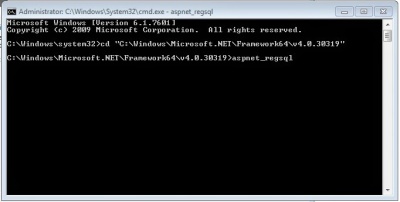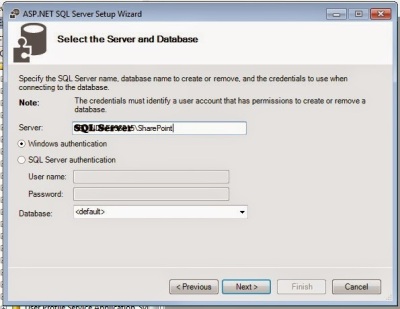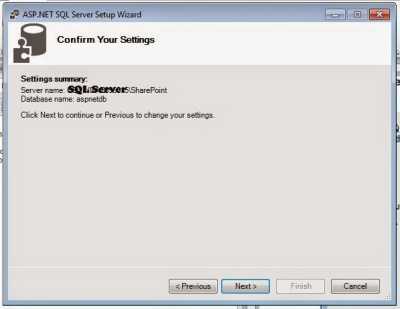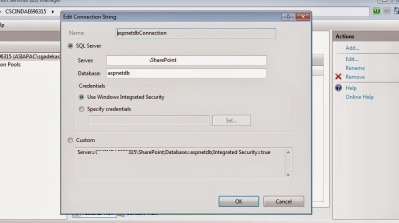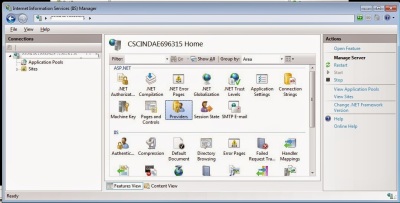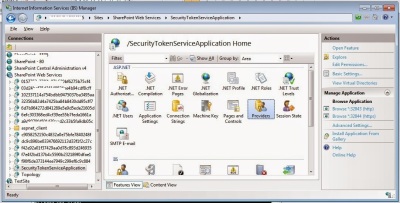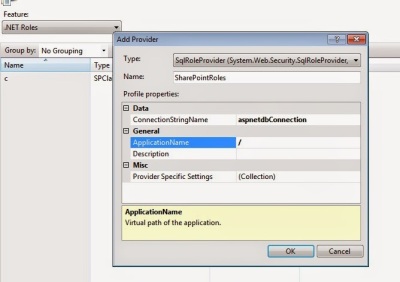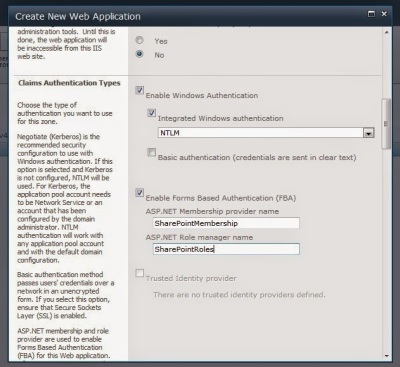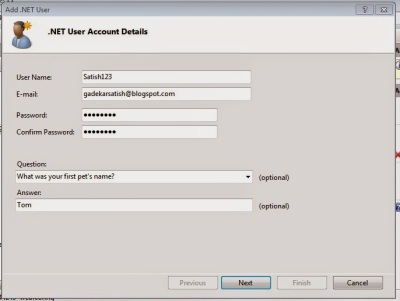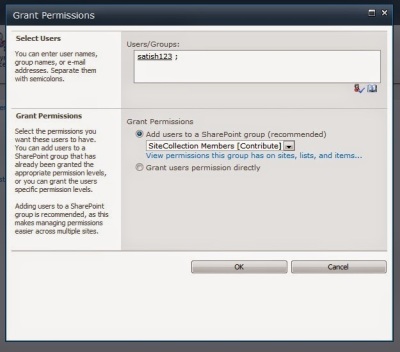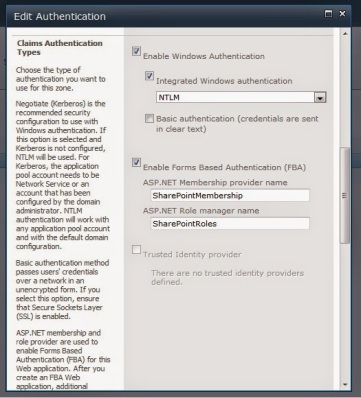Finally done 🙂
I was planning to implement and write a article with screen shots about claims from long time.
Follow below steps to enable Form based authentication in SharePoint 2010 or SharePoint 2013.
- Create User database Table
(Open Command prompt and navigate to C:\Windows\Microsoft.NET\Framework64\v4.0.30319 and then run aspnet_regsql command)
(Follow the wizard with proper inputs)
2. IIS Configuration – Add Connection String
3. Add Provider at server level
4. Add Provider at Secure token service level
5. Add Web.config entries for people picker
6. Create new web app with claims authentication Or if you have web app with claims created then map the membership providers.
7. Add user in database
8. give permission to newly added user
9. Login with FBA
10. Remove anonymous access
11. Login with user from database
🙂 Done!!!!